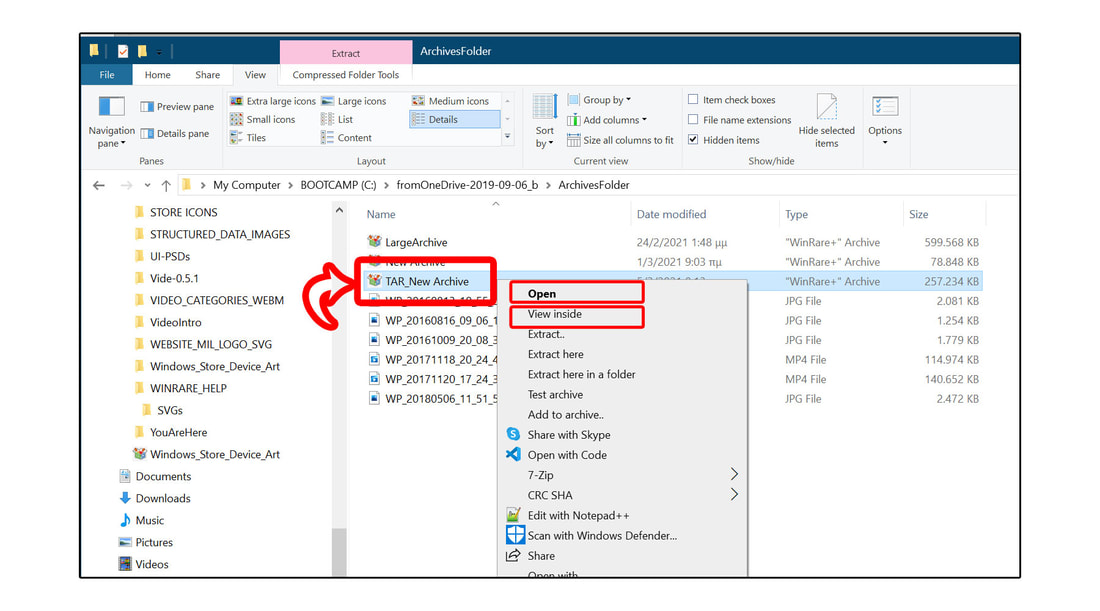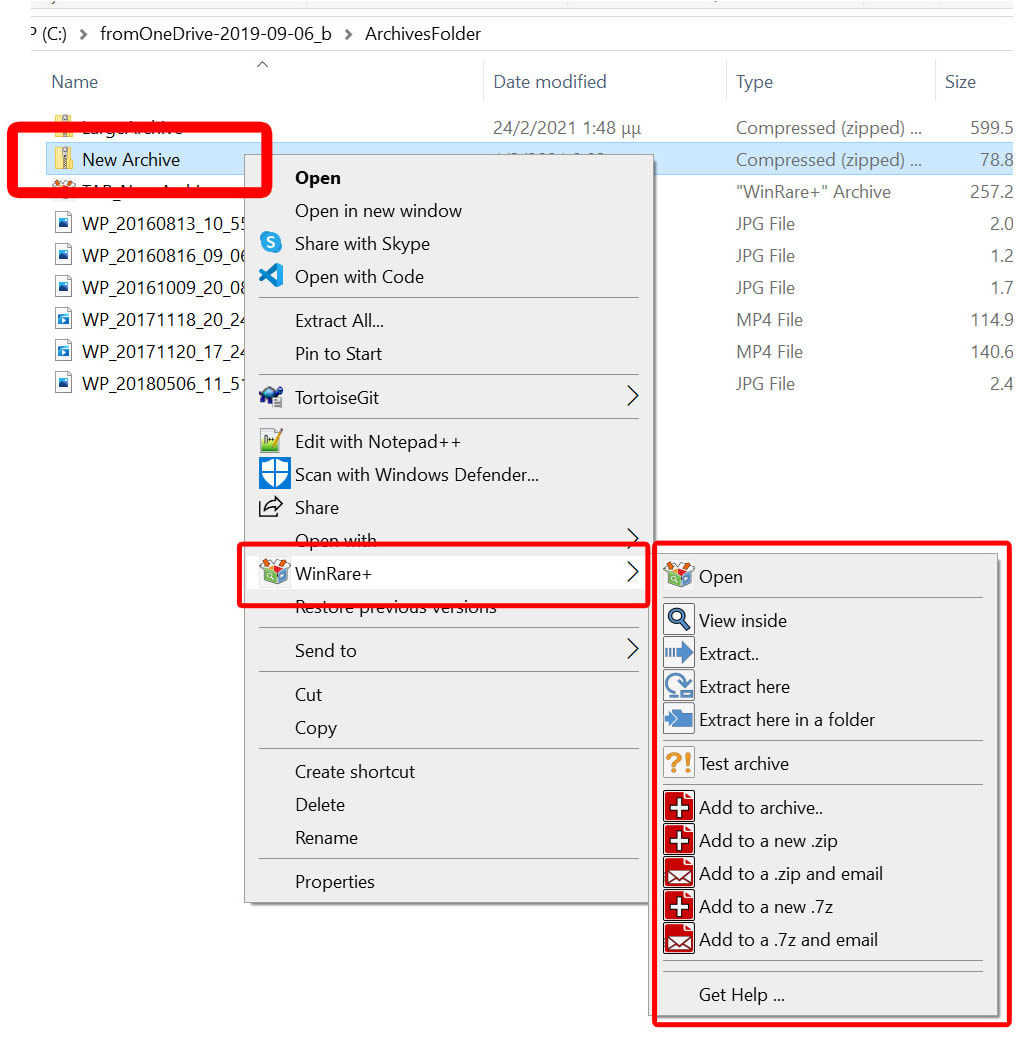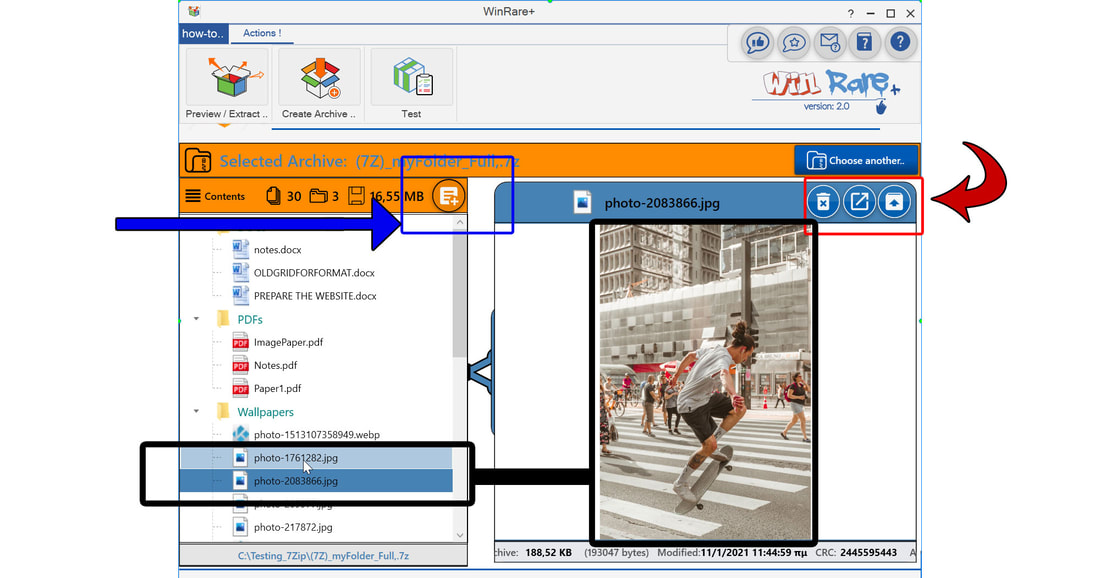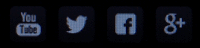Open an archive
(to preview the contents)
(to preview the contents)
There are 3 different ways you can open an archive and preview its contents.
1) From inside the app!
Start the app as usual, by clicking on its Tile. When the "WinRare+" app launches, you can select the archive you want by clicking on the top-left button "Preview/Extract".
If you have opened the same archive you want in the past, then you can also direct select it from the Recent List menu on the left, or by right-clicking on the "WinRare+" Tile on the Windows 10 Taskbar (watch the demo video above).
We advice also to pin the "WinRare+" app in the Windows 10 Taskbar (to do so, click on the Windows 10 logo on the bottom-left of the screen and scroll down the catalog to the letter "W". Locate the "WinRare+" app, right-click on its tile and select "More" -> "Pin to Taskbar").
We advice also to pin the "WinRare+" app in the Windows 10 Taskbar (to do so, click on the Windows 10 logo on the bottom-left of the screen and scroll down the catalog to the letter "W". Locate the "WinRare+" app, right-click on its tile and select "More" -> "Pin to Taskbar").
2) From the Winows 10 File Explorer or your Windows 10 desktop
Another way, more fast, is to open the archive by double click on it inside the Windows 10 File Explorer. WinRare+, or by right click on it and select either "Open" or "View Inside".
In order to be able to do this, you must associate the "WinRare+" app as the default handler for the archive filetype you want.
How to do it?
How to do it?
3) From the extended Context Menu on Winows 10 File Explorer
If you have install the "WinRare+" mini-extension, then from the Windows 10 File Explorer you will also get a full Context Menu with the "WinRare+" options, even if you haven't associate the "WinRare+" app as the default handler for the filetype .
Preview content files
without extracting ..!
without extracting ..!
With "WinRare+" you are able to preview all contents from the archive without launching any other application!
Just click on a file and preview it immediately in a super-fast way. Switch your selection with another click, without any extra app/switch or anything.
Just click on a file and preview it immediately in a super-fast way. Switch your selection with another click, without any extra app/switch or anything.
Important: There is no need to have any app installed in order to preview the contents!
The above stands for:
The preview process is Super-Fast, because "WinRare+" doesn't spend time or any other system resources to first extract the file on the disk (in a temp folder) and then launch it with another app to display it (like all other Zip/Unzip apps do). Everything is done in the Windows 10 Memory, so preview is really Fast !
Check the demonstration video below:
- Media files of any type or codec: photos, video or audio files, even if you don't have any advanced codec installed in your PC (e.g. mkv files, .flv, .ogg, etc.). The "WinRare+" app handles everything!
- Office files of any type: Word, Excel, Powerpoint files, etc. can be easily previewed without having the Word, Excel, or Powerpoint Applications installed!
- PDF's files: No need to have any pdf viewer installed in your System.
- Text files: Of any kind!
The preview process is Super-Fast, because "WinRare+" doesn't spend time or any other system resources to first extract the file on the disk (in a temp folder) and then launch it with another app to display it (like all other Zip/Unzip apps do). Everything is done in the Windows 10 Memory, so preview is really Fast !
Check the demonstration video below:
When you preview a file from an archive, you are able to:
These three options are highlighted with the red arrow on the screenshot below:
- delete only this from the archive,
- extract only this from the archive or
- launch it with its external association program.
These three options are highlighted with the red arrow on the screenshot below:
Finally, you can also add extra files to the current archive. Just click on the button highlighted with the blue arrow above. Select the files you want and ... That's it!
Test an archive
make an integrity chek ..!
make an integrity chek ..!
With "WinRare+" you are able to check the integrity of an archive without go through all it's files (e.g. extract all files and discover later that one of them is corrupted..). The check performs a detailed CRC check for each file separately.
This operation can run either:
This operation can run either:
- from inside the app (click on the "Test" button and select the archive to test), or
- from the Windows 10 File Explorer (right-click on the archive to you want and select the "Test" option).
Important: The test result will display "Error" if the archive is password-protected!
What's Next...?
Extract and Compress ...
The next page discuss the "WinRare+" app extraction capability:
How to extract an archive with all possible options you have.
How to extract an archive with all possible options you have.
Otherwise, If you want to extened the app usage by yourself, we strongly advice you to read the "WinRare+" extension Help-Page, which covers with video examples, how to integrate the WinRare+ with Windows 10. It's really a must-have extra usage.