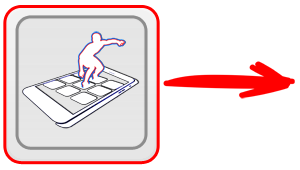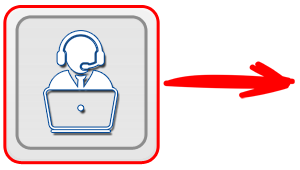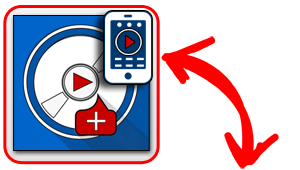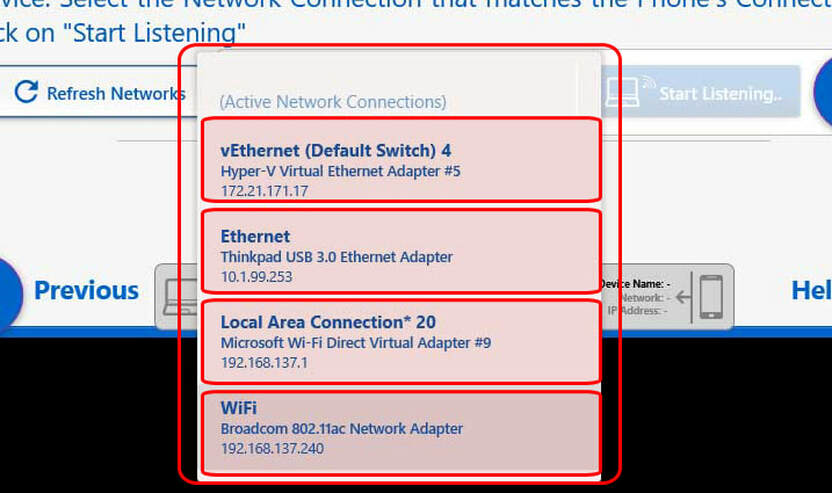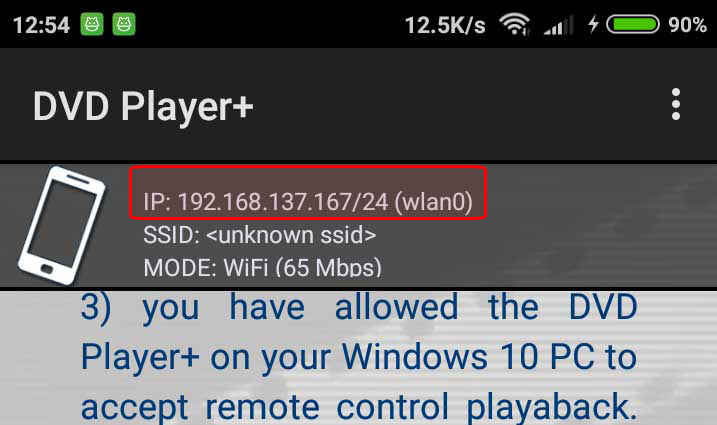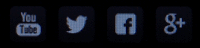6 March of 2019
CONNECTIVITY TROUBLESHOOT:
Here, we will present the most common problems that may appear when you try to connect the DVD Player+ for Android as a remote control for the Windows 10 PC.
If you haven't already read, please take a minute to read the Connectivity Requirement that the DVD Player+ has, where the Windows 10 PC and the Android Phone must be on the same network in order to be able to communicate with each other.
If you haven't already read, please take a minute to read the Connectivity Requirement that the DVD Player+ has, where the Windows 10 PC and the Android Phone must be on the same network in order to be able to communicate with each other.
If you are sure that the two devices, the Windows 10 PC and the Android Phone
are both connected to the same Network, but the Phone can't connect to the Windows 10 PC, please pass the checklist below:
are both connected to the same Network, but the Phone can't connect to the Windows 10 PC, please pass the checklist below:
- Close the DVD Player+ application on both devices
- Disable the Wifi on the Android Phone. Wait a few seconds and enabled it again. Select to connect to the appropriate WiFi Network.
- Open the DVD Player+ only on the Windows 10 PC and click on "Play Movie"
- After the DVD menu, start the movie playback. When prompted, select "Start" for the Wizard.
On the list above, double check the correct Network you should use, and notice the numbers with the digits on the bottom of each Network Description. For example, on the above screenshot, the Network that will be used is the "WiFi" on the bottom of the list, where the IP address is : 192.168.137.240.
Press the "Start Listening.." button and then launch the DVD Player+ on the Android Phone.
Notice again, the IP for the Android Phone, as in the screenshot below:
Notice again, the IP for the Android Phone, as in the screenshot below:
Here the Android Phone has an IP 192.168.137.167 (the /24 on the end should be ignored)!.
Generally, if the 3 first parts of this number (the IP) are the same, then probably both the devices are on the same Network and the connection will be established without problems.
On our example the 3 first parts are: 192.168.137.XXX (We don't mind about the last part).
If your smartphone have a completely different IP, then the two devices are connected to different Networks.
Generally, if the 3 first parts of this number (the IP) are the same, then probably both the devices are on the same Network and the connection will be established without problems.
On our example the 3 first parts are: 192.168.137.XXX (We don't mind about the last part).
If your smartphone have a completely different IP, then the two devices are connected to different Networks.
Can't connect to the same WiFi?
Workaround ..
If for some reason, it is not possible to connect the two devices to the same WiFi hotspot, then there are two cases you may follow for the connection. Unfortunately, only one is tested and will work without problems.
Scenario 1: Phone as WiFi hotspot (will not work..)
Someone might think that he could make his Android Phone a WiFi hotspot and connect the Windows PC as a client device to it. Although this is a great idea, this scenario will not work in our case. The Android Phone will not detect the Windows PC because it acts as the Router in this case, and not as another client.
Scenario 2: Use an extra Phone as a WiFi hotspot (this will work!)
Based on the above idea, one connectivity scenario that will work is to use a second smartphone (Android, iPhone or Windows Phone, whatever) to act as the Router.
(Please, remember that we examine these scenarios only when connecting both devices to the same Home-Router WiFi hotspot is impossible.)
So, grab the second phone that you are not going to use as a Remote Control. Open the Mobile Connection from the Carrier and turn on the "WiFi hotspot".
Then, connect to this Wifi Hotspot both the Android Phone that you will use as Remote Control and the Windows 10 PC. To make sure that everything is OK, check the two IP's that the devices have, as we have described in details in the previous section.
(When using this scenario, no mobile data are transmitted to the mobile carrier, because the connection use direct IP's. So you don't waste any of your valuable data from the second phone)!
Scenario 1: Phone as WiFi hotspot (will not work..)
Someone might think that he could make his Android Phone a WiFi hotspot and connect the Windows PC as a client device to it. Although this is a great idea, this scenario will not work in our case. The Android Phone will not detect the Windows PC because it acts as the Router in this case, and not as another client.
Scenario 2: Use an extra Phone as a WiFi hotspot (this will work!)
Based on the above idea, one connectivity scenario that will work is to use a second smartphone (Android, iPhone or Windows Phone, whatever) to act as the Router.
(Please, remember that we examine these scenarios only when connecting both devices to the same Home-Router WiFi hotspot is impossible.)
So, grab the second phone that you are not going to use as a Remote Control. Open the Mobile Connection from the Carrier and turn on the "WiFi hotspot".
Then, connect to this Wifi Hotspot both the Android Phone that you will use as Remote Control and the Windows 10 PC. To make sure that everything is OK, check the two IP's that the devices have, as we have described in details in the previous section.
(When using this scenario, no mobile data are transmitted to the mobile carrier, because the connection use direct IP's. So you don't waste any of your valuable data from the second phone)!
All the above are a short list to troubleshoot Connectivity errors. As the time pass by, we will collect feedback from our users and we will enrich this tutorial.
If you still experience problems with the connection, don't hesitate to contact us directly. We are here to help you. We will reply as soon as possible:
If you still experience problems with the connection, don't hesitate to contact us directly. We are here to help you. We will reply as soon as possible:
On the next page of this tutorial, we present the official Privacy Policy of the app for our end-users. It's important to read what info we collect and what we don't.