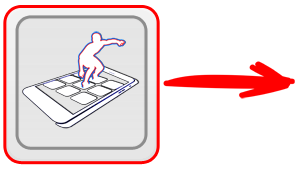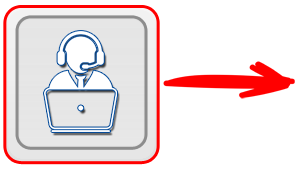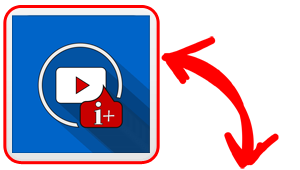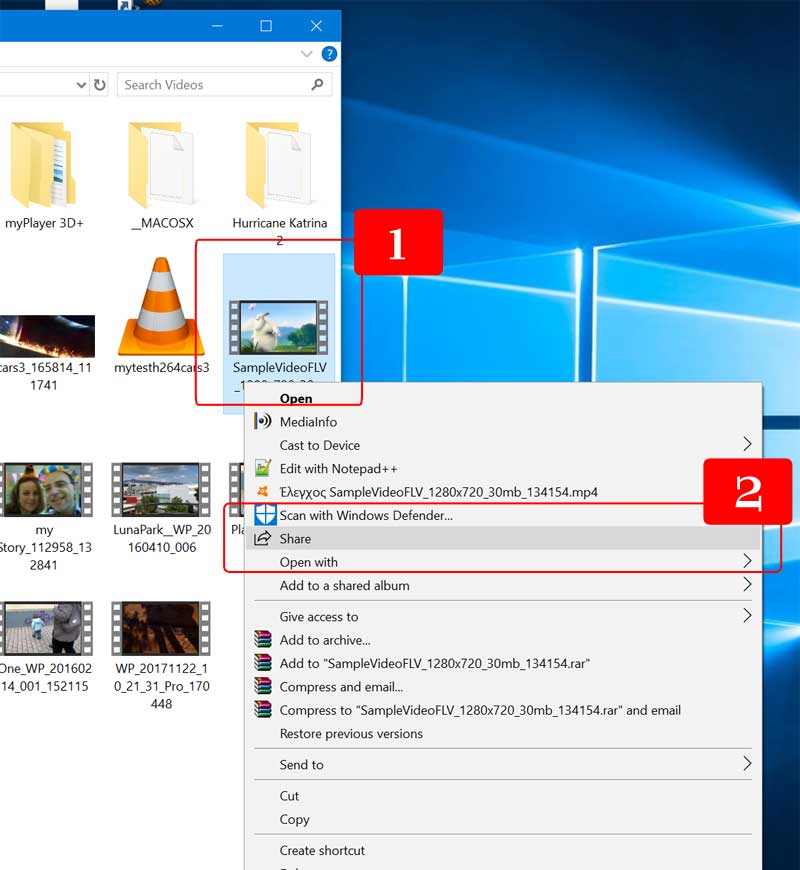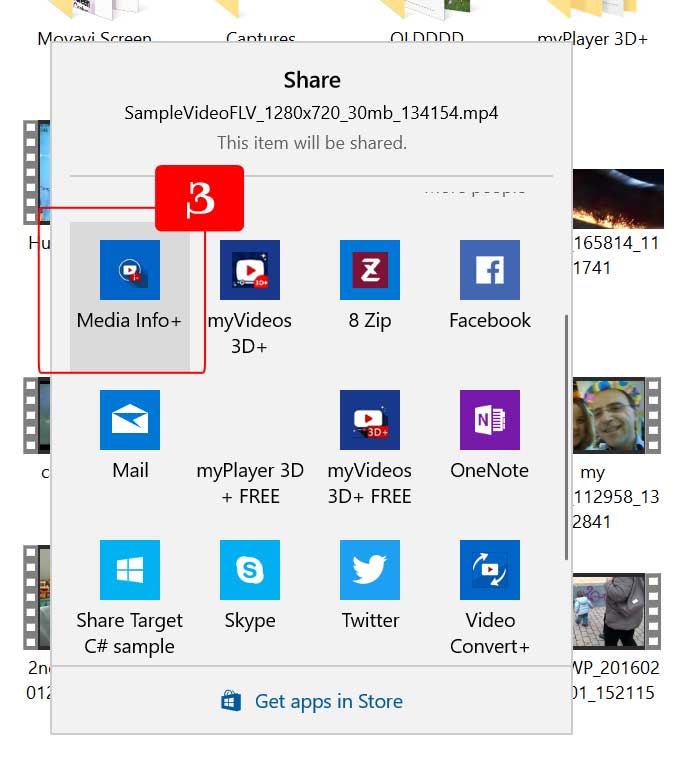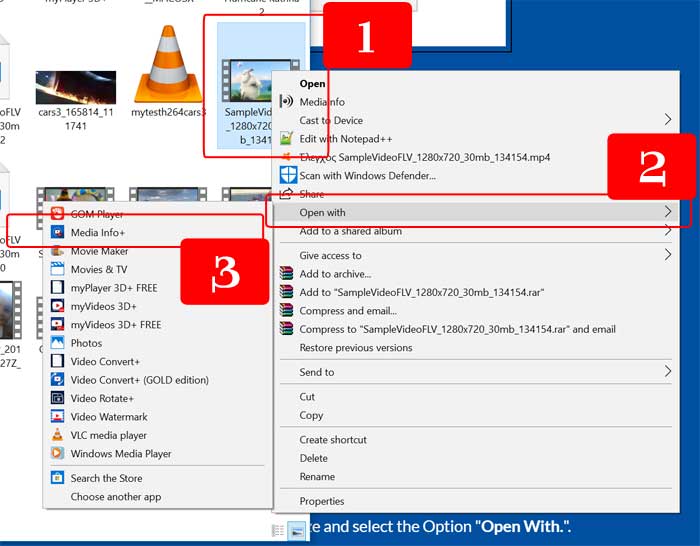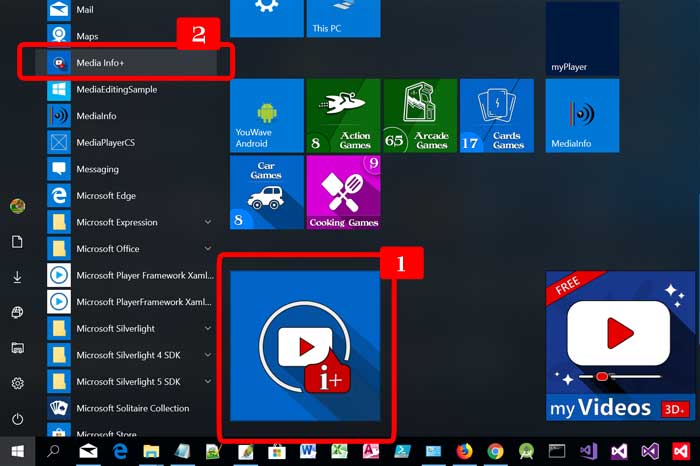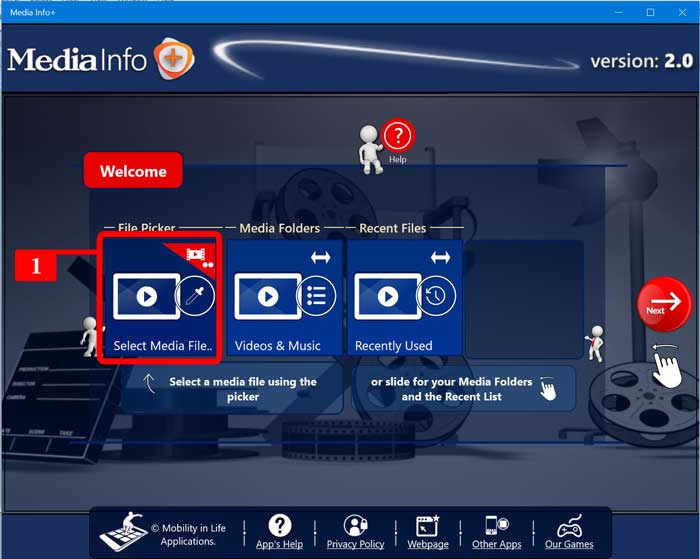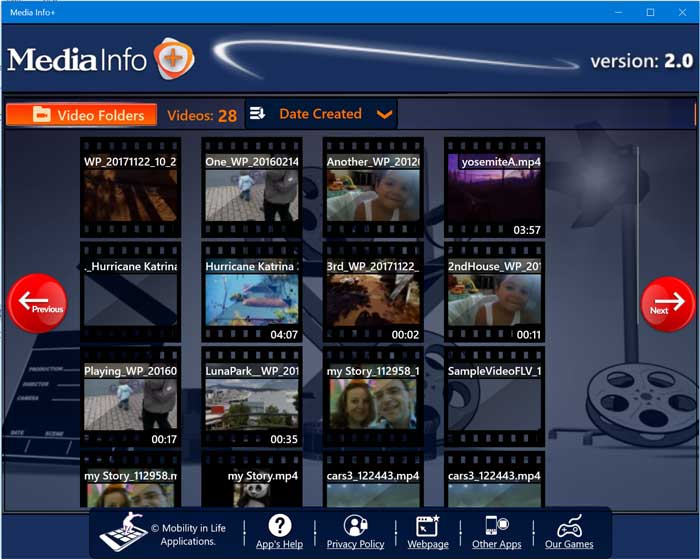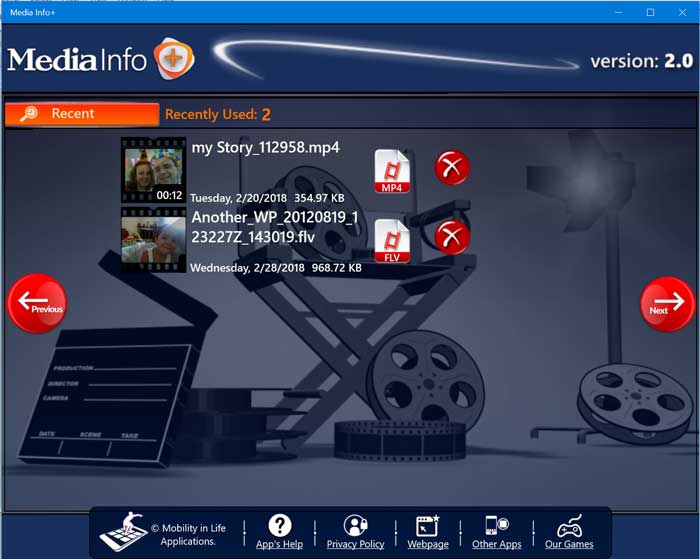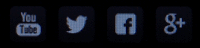The "MEDIA Info+" application helps the user to immediatelly grab all the avaliable Media Information that exist, for every Media File he or she wants, just by selecting the video and passing it to the application.
The app's has a beautifyl User Interface that helps the user to direct select a media by auto-providing lists with all his Media files from his PC, among with a History Usage list, that contains links to all the media files that the user has analyze before.
Let's begin with the Media Selection.
The app's has a beautifyl User Interface that helps the user to direct select a media by auto-providing lists with all his Media files from his PC, among with a History Usage list, that contains links to all the media files that the user has analyze before.
Let's begin with the Media Selection.
MEDIA SELECTION
There are 3 different options for media selection.
The obvious option is to open the application from the Start Menu by clicking its Tile. We will discuss it later in this page. The other two options are quickly availiable during your every day use on your Windows Desktop PC, where each user deals all the time with files and folders, usually using the built-in and well known Wndows Explorer application.
The obvious option is to open the application from the Start Menu by clicking its Tile. We will discuss it later in this page. The other two options are quickly availiable during your every day use on your Windows Desktop PC, where each user deals all the time with files and folders, usually using the built-in and well known Wndows Explorer application.
MEDIA SELECTION
1) Choose as "Share Target" Application
1) Choose as "Share Target" Application
Keep in mind that the app is designed to be triggered and accept Media Files as a Shared Target Application for Video/Audio files. So, the first option is to right click a media file that you want to analyze that is stored on your Desktop or inside a Windows folder (e.g. on your Documents, Pictures, Music, Videos folders or subfolders, etc....) and Select the Option "Share..".
From there, a PopUp Windows will display all the Applications that can accept the media file as input.
Select the "Media Info+" application. The app will be opened immediatelly and all the Media Info will be displayed among other useful details for the file, with only one click.
From there, a PopUp Windows will display all the Applications that can accept the media file as input.
Select the "Media Info+" application. The app will be opened immediatelly and all the Media Info will be displayed among other useful details for the file, with only one click.
1) Right Click on the Video File you want. 2) Select the "Share" option
3) From the "SHARE" Charm, Click on the "Media Info+" application. The app will auto-display the Media Info.
MEDIA SELECTION
2) Choose to "Open With.." Application
2) Choose to "Open With.." Application
The second option is to right click a media file that you want to analyze and select the Option "Open With.".
From there, a PopUp list will display all the Applications that can Open the media file as input. Select the "Media Info+" application. The app will be opened immediatelly and all the Media Info will be displayed among other useful details for the file, with only one click.
This is little different from opening the file as a "Share" target. The "Share" target just pass the file from the initial application (e.g. the Windows Explorer app) and when the "Media Info+" exits, you are navigated back to the first app. Choosing the "Open with.." instead, a new discrete process for the application that handles the Media File is created.
From there, a PopUp list will display all the Applications that can Open the media file as input. Select the "Media Info+" application. The app will be opened immediatelly and all the Media Info will be displayed among other useful details for the file, with only one click.
This is little different from opening the file as a "Share" target. The "Share" target just pass the file from the initial application (e.g. the Windows Explorer app) and when the "Media Info+" exits, you are navigated back to the first app. Choosing the "Open with.." instead, a new discrete process for the application that handles the Media File is created.
1) Right Click on the Video File you want. 2) Select the "Oepn With" option.
3) From the "Open With" List, click on the "Media Info+" application. The app will auto-display the Media Info for your file.
3) From the "Open With" List, click on the "Media Info+" application. The app will auto-display the Media Info for your file.
MEDIA SELECTION
3) From inside the Application
3) From inside the Application
The third and most obvious option is to open the "Media Info+" directly and make use of the avaliable Media lists or from the File Picker.
1) Either start the app from the Alphabetic List with the applications (option 2), or by clicking the app's Tile (option 1).
App's User Interface
|
Vertical Divider
|
|
Vertical Divider
|
the Start Screen: 1) Select and pick any media file by browsing on your PC folders....
The two blue buttons navigates you to the Ready-to-Use lists.
The two blue buttons navigates you to the Ready-to-Use lists.
the Video Folders View: A simple set of all your media files that are located inside your Mefia folders: Videos, Pictures, Camera Roll, Downloads, etc...Cilck on the file you want to quickly display its Info!
the Recently Viewed Media Files: All the media files (videos or audio) that where accessed with the app lately.
You may click to view the video details again for each, or 2) Click on the "X" button to remove the entry from this list.
You may click to view the video details again for each, or 2) Click on the "X" button to remove the entry from this list.