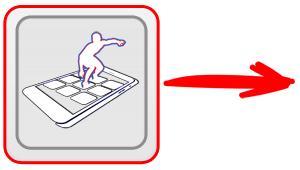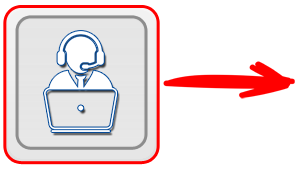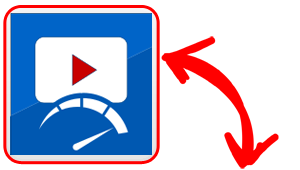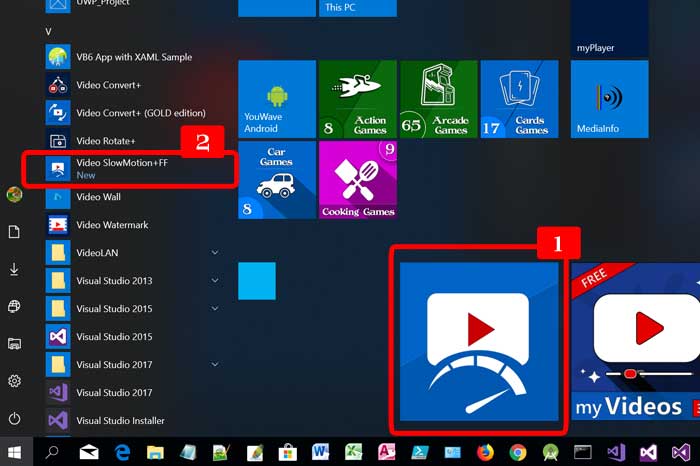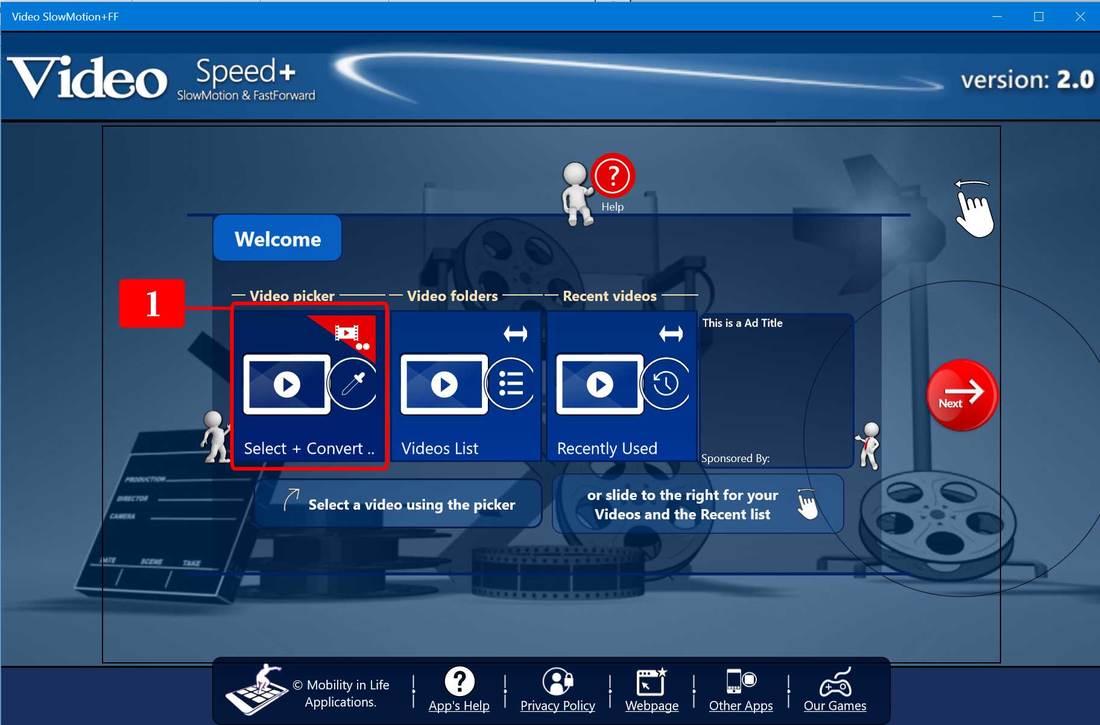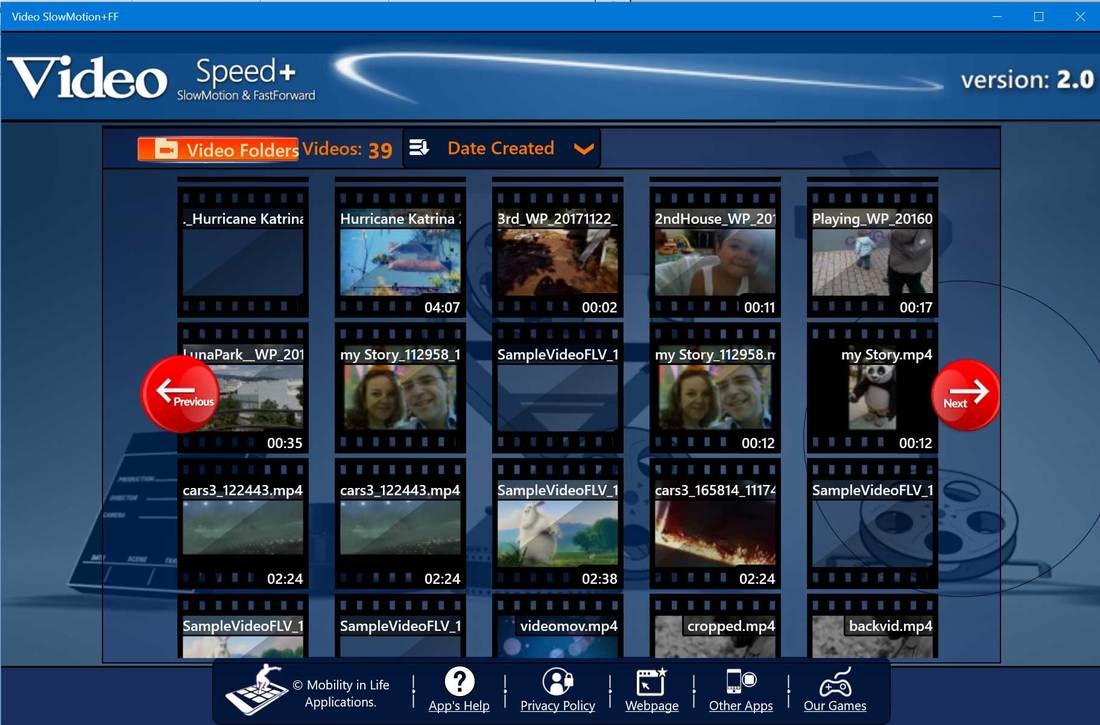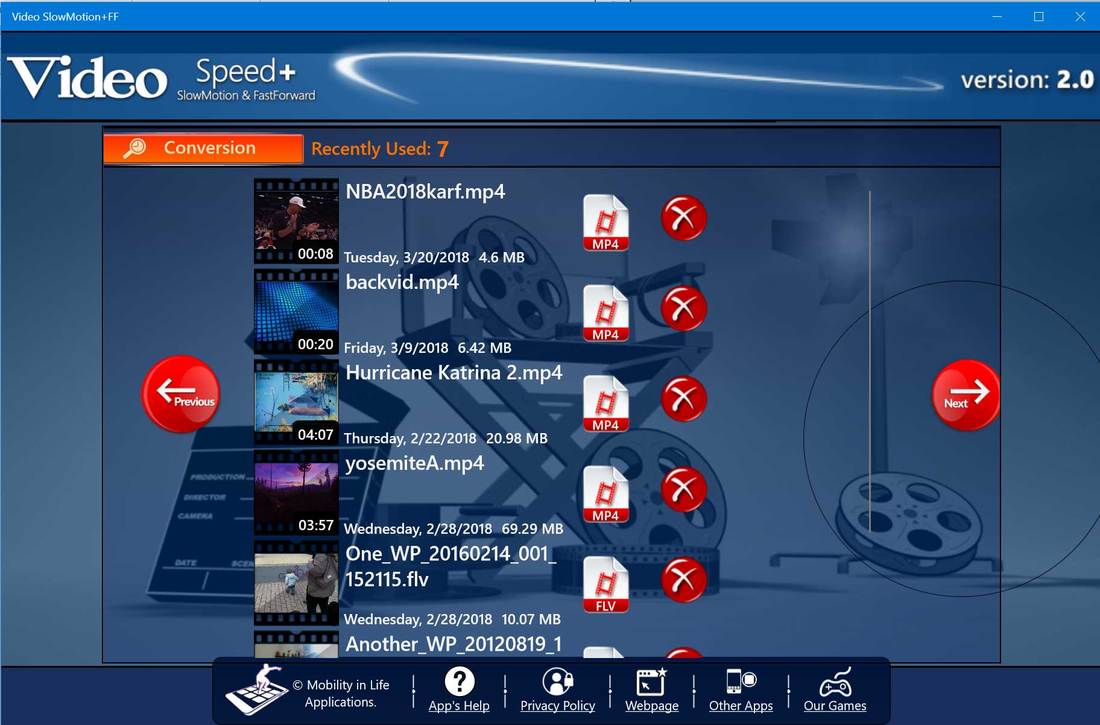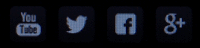The "Video Speed+" application helps the user to immediatelly add Slow Motion or Fast Forward effects to every Video Media File the user wants, just by selecting the video from inside the application.
The app's has a beautifyl User Interface that helps the user to direct select a media by auto-providing lists with all his Video files from his PC, among with a History Usage list, that contains links to all the video files that the user has use in the past.
In this chapter we will discuss about the Video Selecting and the main app's User Interface. We will analyze the different sort of options in selecting a video file. Keep in mind that almost all known video types are supported and the new video will follow the initial video type. For example, when you edit a .Webm video, the new video with the Speed effects will be of the same type (WEBM) with the initial dimensions, codecs, etc..
Let's begin with the Media Selection.
The app's has a beautifyl User Interface that helps the user to direct select a media by auto-providing lists with all his Video files from his PC, among with a History Usage list, that contains links to all the video files that the user has use in the past.
In this chapter we will discuss about the Video Selecting and the main app's User Interface. We will analyze the different sort of options in selecting a video file. Keep in mind that almost all known video types are supported and the new video will follow the initial video type. For example, when you edit a .Webm video, the new video with the Speed effects will be of the same type (WEBM) with the initial dimensions, codecs, etc..
Let's begin with the Media Selection.
MEDIA SELECTION
From inside the Application
The most obvious option is to open the "Video Speed+ (SlowMotion & FF)" directly and make use of the avaliable Media lists or from the File Picker.
1) Either start the app from the Alphabetic List with the applications (option 2), or by clicking the app's Tile (option 1).
App's User Interface
|
Vertical Divider
|
|
Vertical Divider
|
the Start Screen: 1) Select and pick any media file by browsing on your PC folders....
The two blue buttons navigates you to the Ready-to-Use lists.
The two blue buttons navigates you to the Ready-to-Use lists.
the Video Folders View: A simple set of all your Video files that are located inside your Mefia folders: Videos, Pictures, Camera Roll, Downloads, etc...Cilck on the file you want to create a new Video with Speed Effect!
the Recently Used Video Files: All the video files that where used with the app lately.
You may click to use the video again for each, or 2) Click on the "X" button to remove the entry from this list.
You may click to use the video again for each, or 2) Click on the "X" button to remove the entry from this list.