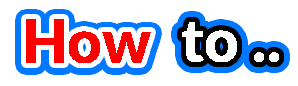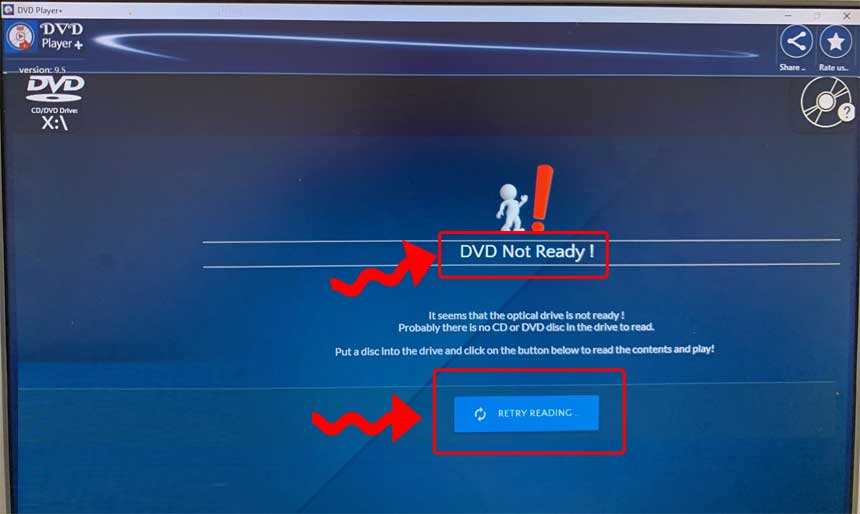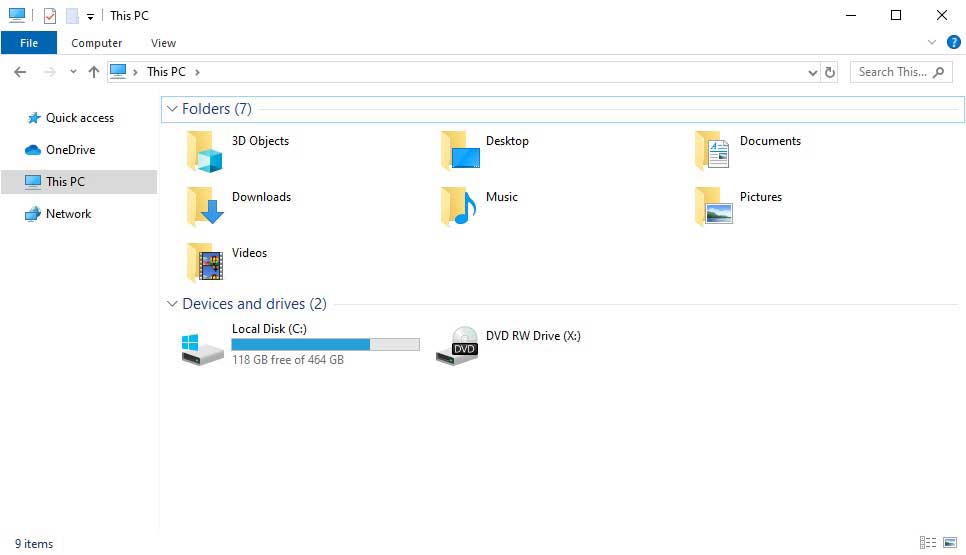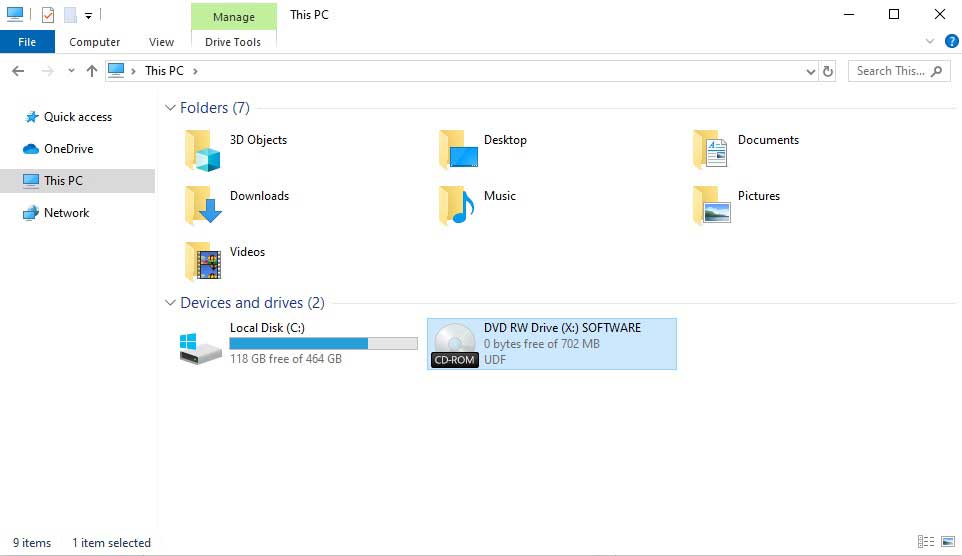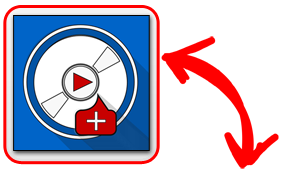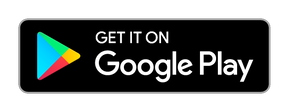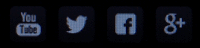Imagine this:
It's night now after an exhausted day, it's time to relax and have some fun and you have prepared everything:
It's night now after an exhausted day, it's time to relax and have some fun and you have prepared everything:
- You have order your favorite pizza or you have prepared your favorite snack (or a bowl full with homemade pop-corn).
- You sit with your friends in the couch and you have connect the laptop in your new (HUGE) TV screen.
- Finally, you open the DVD case with your favorite movie gently, you pick up the DVD disc and you insert it in the laptop's drive to start watching the film (with the use of the DVD Player+ application).
Then, you wait for a few seconds, you hear a noise from the DVD drive that tries to read the Disc (a green LED is flashing) but finally nothing happens ! No pop-up message.
You think: "Maybe the PC is overloaded now and it becomes slow ... I should rather wait for a while..."
After another 10 seconds, you are sure that the Optical Drive is OK, although no autoplay menu has poped-up yet.
Then, you open the "DVD Player+ application" to start watching the movie!
You think: "Maybe the PC is overloaded now and it becomes slow ... I should rather wait for a while..."
After another 10 seconds, you are sure that the Optical Drive is OK, although no autoplay menu has poped-up yet.
Then, you open the "DVD Player+ application" to start watching the movie!
After 5 seconds where the app keeps saying: "Loading Resources .." you finally get the following:
Thats it !!
Now, you have started feeling a little angry... because you have done everything fine until now...
You hit the "Retry Reading .." blue button on the bottom, and after a few seconds you get the same message: "DVD Not Ready ..! " again.
How embarassing, isn't it?
Now, you have started feeling a little angry... because you have done everything fine until now...
You hit the "Retry Reading .." blue button on the bottom, and after a few seconds you get the same message: "DVD Not Ready ..! " again.
How embarassing, isn't it?
We know. We have faced the same exactly situation from time to time.
Our worst case was a kids birthday party of my lovely son, where we have prepared everything in the living room for 10 kids to watch a Disney movie from the laptop to the TV screen...
And we got the same message. Thanks God, we have rent two different DVD movies from the near store, so we after switching the two DVD's, the kids finally enjoyed the second movie!
Well, you should always be calm and avoid doing something like this:
Our worst case was a kids birthday party of my lovely son, where we have prepared everything in the living room for 10 kids to watch a Disney movie from the laptop to the TV screen...
And we got the same message. Thanks God, we have rent two different DVD movies from the near store, so we after switching the two DVD's, the kids finally enjoyed the second movie!
Well, you should always be calm and avoid doing something like this:
Don't Do this!!
so.... What is going on ? ...
Let's clarify the things a bit. First of all:
Don't blame the "DVD Player+ application" for this! It's not the app. that doesn't recognize the DVD movie. You are free to try the same playback with any other DVD Player software that is available for the Windows 10 system (paid, free, whatever). Trust me, you will get a similar message.
There is only one and only reason that you see the: "DVD Not Ready ..! " message.
Somehow, (we explain it more below), the specific DVD Disc (not the movie itself, or the codec, or anything) is not recognized or not readable from the specific Optical Drive you use, under the Windows 10.
Nothing else.
Don't blame the "DVD Player+ application" for this! It's not the app. that doesn't recognize the DVD movie. You are free to try the same playback with any other DVD Player software that is available for the Windows 10 system (paid, free, whatever). Trust me, you will get a similar message.
There is only one and only reason that you see the: "DVD Not Ready ..! " message.
Somehow, (we explain it more below), the specific DVD Disc (not the movie itself, or the codec, or anything) is not recognized or not readable from the specific Optical Drive you use, under the Windows 10.
Nothing else.
To better clarify what's going, instead of trying to "Retry Reading .." the DVD movie, close the "DVD Player+ application" completely.
From the usual Windows 10 Desktop Interface, open the "My Computer" window. If you don't have a shortcut on your Desktop for opening this, just hit the "Windows logo" key, together with the "E" key in the keyboard. [ Windows Logo Key + E ].....
This way, you open the "My Computer" window, where you will probably see something like the picture below: (Note that the "DVD RW Drive" that has the "X" Drive letter appears empty, without any Disc).
From the usual Windows 10 Desktop Interface, open the "My Computer" window. If you don't have a shortcut on your Desktop for opening this, just hit the "Windows logo" key, together with the "E" key in the keyboard. [ Windows Logo Key + E ].....
This way, you open the "My Computer" window, where you will probably see something like the picture below: (Note that the "DVD RW Drive" that has the "X" Drive letter appears empty, without any Disc).
The things are very simple: The Windows 10 Optical Drive can't recognize the DVD Disc you are using. This happens very often when the DVD or the CD is damaged, has scratches, or if you try to play a Blu-Ray Disc in a DVD Drive (it will not read it because of the large capacity of the Blu-Rays).
So, if the Windows System can't recognize or read the Disc, how any software that runs over the Windows car read or decrypt it or play it?
The answer is that it can't !
Not only the "DVD Player+ application" , but every other application will fail.
On the other hand, if the Windows 10 Optical Drive is able to read the DVD you have insert, you should see something like this:
So, if the Windows System can't recognize or read the Disc, how any software that runs over the Windows car read or decrypt it or play it?
The answer is that it can't !
Not only the "DVD Player+ application" , but every other application will fail.
On the other hand, if the Windows 10 Optical Drive is able to read the DVD you have insert, you should see something like this:
Notice on the screenshot above, that the Optical Drive has identify the Disc ("CD_ROM" in this case), the Label of it ("SOFTWARE" in this case), has identify the total size of the Optical Disc ("702 MB" in this case) and the format ("UDF" in the example). In this case, the "DVD Player+ application" , will be able to play any media file, movie, video or song the Disc contains!
So, should I throw the damaged DVD in the garbage (?)
Obvious NOT !!!
There are quite a few workarounds that may help you to "fix" a damaged Optical surface of a DVD.
But, we will cover this in another article that will be published soon.
Until then, one very fast tip is to:
- Eject the disc from the drive and wait a little so the disc will become cold (after many tries of unsuccesful reading) the DVD will become a little hot
- Then, try to rub the back of the DVD optical surface into your pants, gently.
- Then, insert the Disc again in the Drive and retry to read.
From our experience, this quick and dirty method, many times leads to a succesfull DVD reading (and playback)!
There are quite a few workarounds that may help you to "fix" a damaged Optical surface of a DVD.
But, we will cover this in another article that will be published soon.
Until then, one very fast tip is to:
- Eject the disc from the drive and wait a little so the disc will become cold (after many tries of unsuccesful reading) the DVD will become a little hot
- Then, try to rub the back of the DVD optical surface into your pants, gently.
- Then, insert the Disc again in the Drive and retry to read.
From our experience, this quick and dirty method, many times leads to a succesfull DVD reading (and playback)!
DVD Player+
... more than a player ..
A) For your Windows 10 PC (Desktop or Laptop) install the latest version of DVD Player+ for Windows 10 from the official Microsoft Store (it's 100% free).
Download DVD Player+ for Windows 10 PC from the Microsoft Store:
B) For your Android Device (Phone or Tablet) install the latest version of DVD Player+ for Android from the official Google Play Store (it's 100% free also).
Download DVD Player+ for Android from the Google Play: