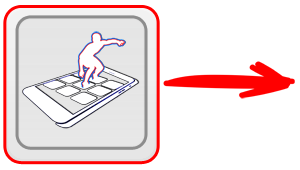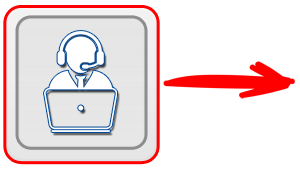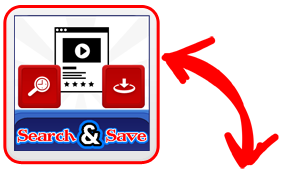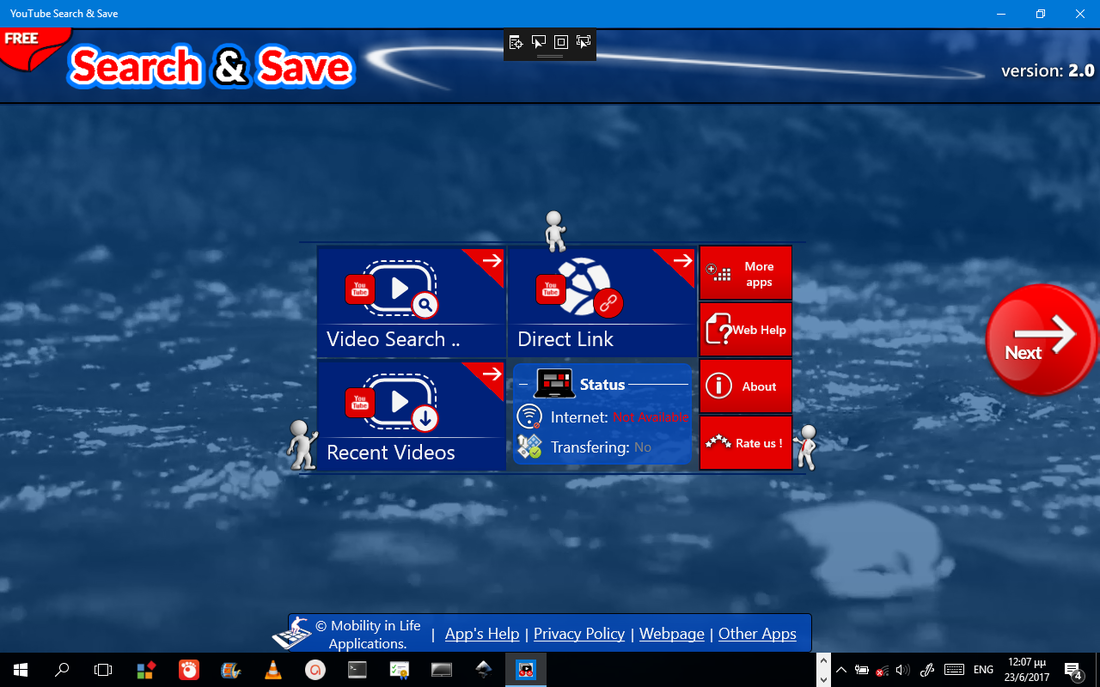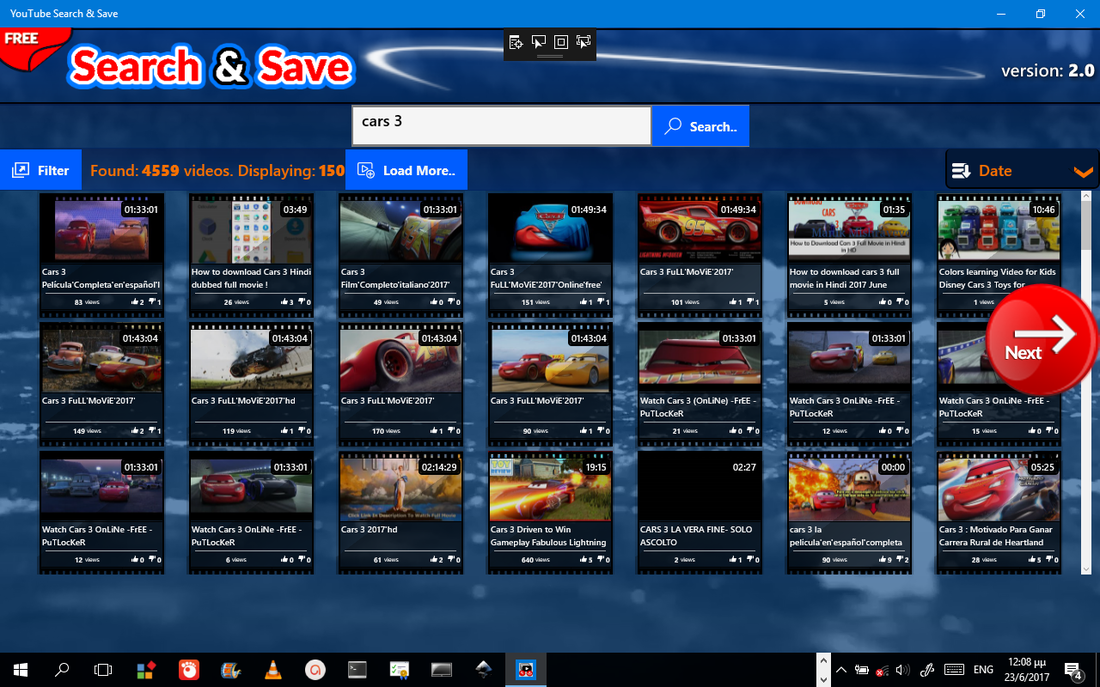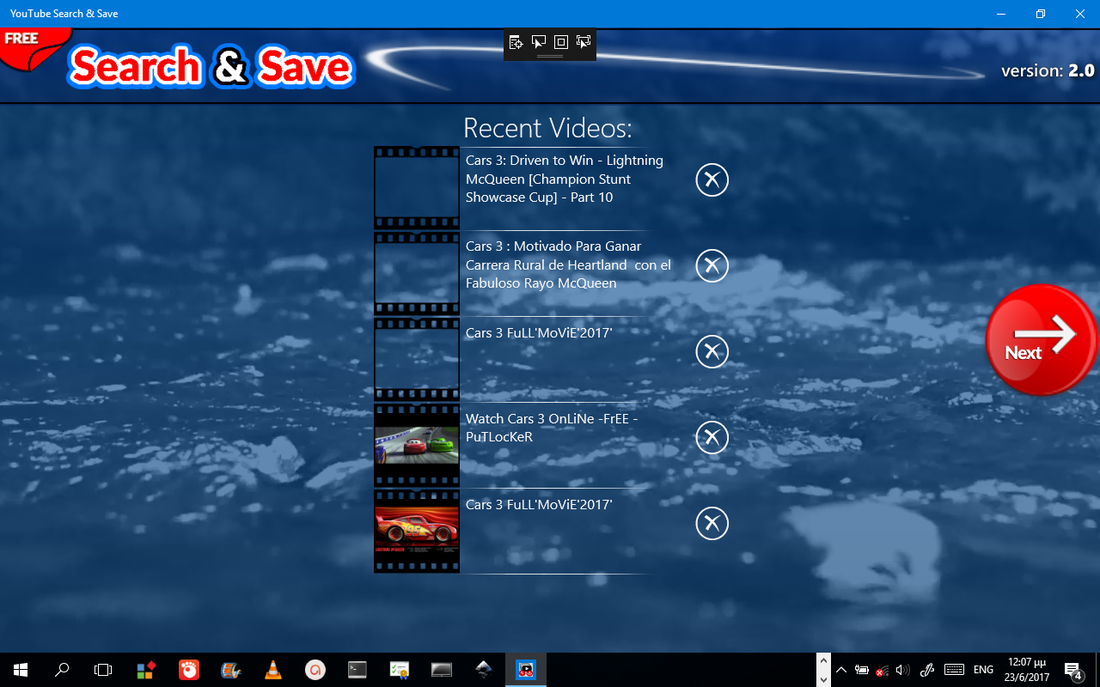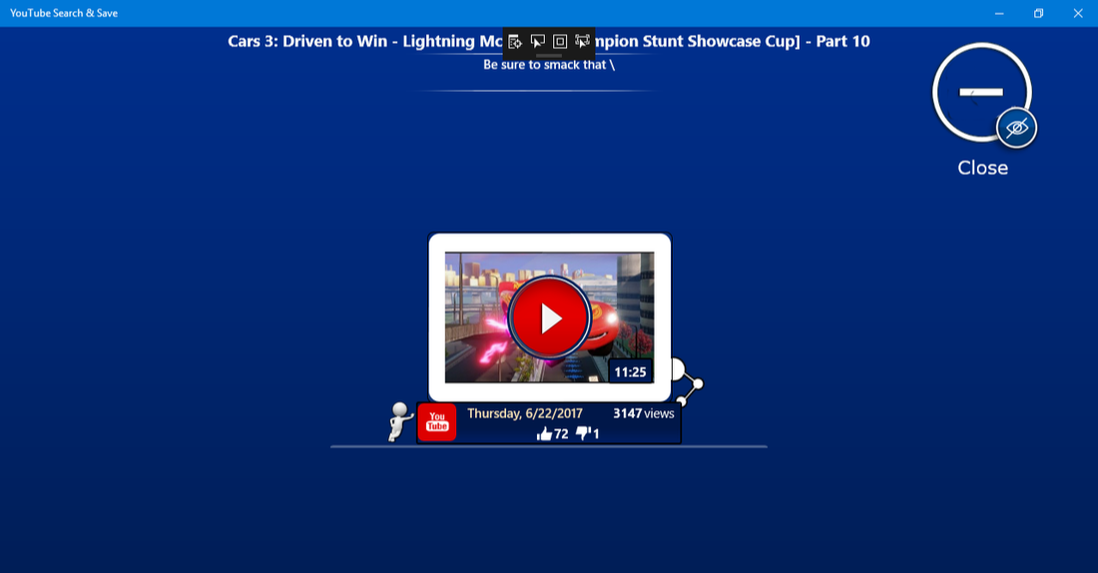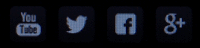The Search & Save for YouTube application helps you to easily search the entire YouTube Video Library using all the advanced capabilities that the YouTube API (provided from Google) supports. Thus, you are able to search for a specific term, sort the results in 5 ways or add additional filter in the results. The searching is quite easy in use, following the steps below:
Steps for searching YouTube:
1. Type the term you want, song artist, song name, etc.
2. By default, YouTube will bring the most recommended videos for the term you have provided. This is the default result set that you see when searching in the standard Youtube page.
3. You can sort/view the results in 5 different ways. Just select the sorting method and the query will re-run.
4. The same happens when you add filters in your result.
Combining the above, you are able to make advanced searches. For example you can search for Videos with a specific Title (your term), that are only HD, that have a duration larger of 20 minutes long and that were uploaded during 10 June of 2016 to 25 September of 2017! The above results will be sorted and displayed based on the number of views for each video!
All of the above with 3 clicks.
2. By default, YouTube will bring the most recommended videos for the term you have provided. This is the default result set that you see when searching in the standard Youtube page.
3. You can sort/view the results in 5 different ways. Just select the sorting method and the query will re-run.
4. The same happens when you add filters in your result.
Combining the above, you are able to make advanced searches. For example you can search for Videos with a specific Title (your term), that are only HD, that have a duration larger of 20 minutes long and that were uploaded during 10 June of 2016 to 25 September of 2017! The above results will be sorted and displayed based on the number of views for each video!
All of the above with 3 clicks.
App's User Interface
|
Vertical Divider
|
|
Vertical Divider
|
the Start Screen: 1) Go to the Search Page 2) Copy - Paste a direct YouTube link for a specific video 3) A quick-jump list with the all the videos that you have find or access with the app. so far!
the Search Page: A simple search for the term "Cars 3". During a specific period and Sorted by the date. Check that the first video displayed has not many views (!) as it is uploaded recently!
the Recently Viewed Videos: All the videos that where found or accessed with the app in the order you have use them.
1) Click to view the video details or 2) Click on the "X" button to remove the video from this list.
1) Click to view the video details or 2) Click on the "X" button to remove the video from this list.
Video Selected - PopUp View
When you select the video you want, a pop-up view is displayed. You are now ready to either play the video with the App's default player or download either the video or the audio part in your device. An example pop-up is shown in the image below:
Pop-Up Video View: A single video is selected.