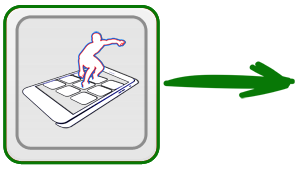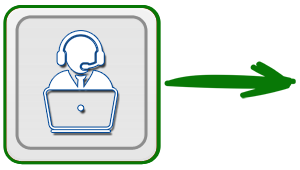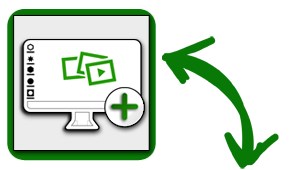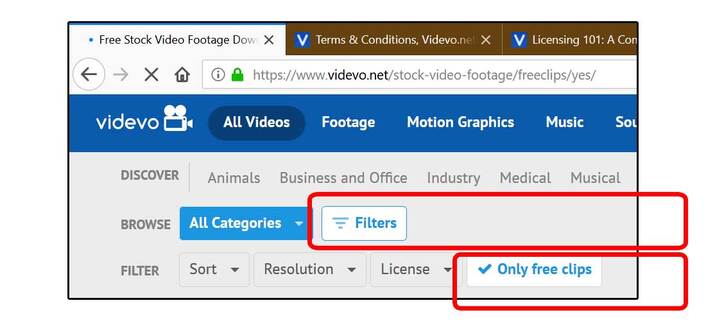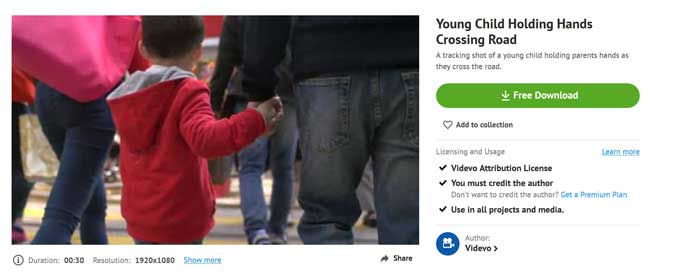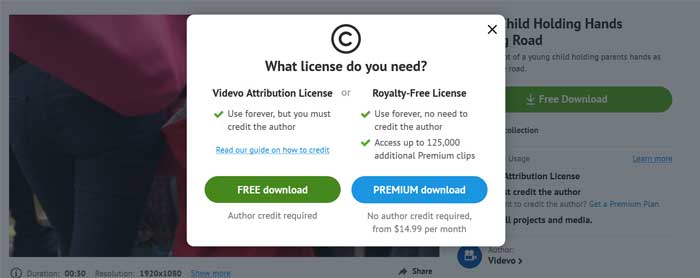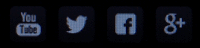Here, you will find our favorite web list for downloading video wallpapers that fit exactly to the purposes of the Desktop Live Wallpaper+ application.
It's your choice, which video you will download and use and you will decide the look and feel of your Desktop.
You, the User, are the director and the producer of your personal Desktop Timeline!.
It's your choice, which video you will download and use and you will decide the look and feel of your Desktop.
You, the User, are the director and the producer of your personal Desktop Timeline!.
License notice !
What kind of videos should I use ?
If you are familiar with Video Web Resources, perhaps you will already know the following info. But, we must mention that:
Videos that are publicy availiable from a Webpage, in almost all cases have a license for the end-user. For example, one general license that almost anybody knows and almost all web/pc users respect, is the YouTube license that is applied to every video that is hosted over there:
...You are not allowed to download to your device, or distribute any video content outside of your Web browser or the dedicated YouTube app, provided from Google...
Such licenses, most of them not so strict, exist for almost all web resources, including the photos/pictures/wallpapers that are widely spread around the Web.
From our part, we are strongly advice the users of our application: Desktop Live Wallpaper+ to respect the licenses!
Videos that are publicy availiable from a Webpage, in almost all cases have a license for the end-user. For example, one general license that almost anybody knows and almost all web/pc users respect, is the YouTube license that is applied to every video that is hosted over there:
...You are not allowed to download to your device, or distribute any video content outside of your Web browser or the dedicated YouTube app, provided from Google...
Such licenses, most of them not so strict, exist for almost all web resources, including the photos/pictures/wallpapers that are widely spread around the Web.
From our part, we are strongly advice the users of our application: Desktop Live Wallpaper+ to respect the licenses!
|
Vertical Divider
|
Videvo.net - our favorite for Videos |
Vertical Divider
|
Leaving YouTube and Vimeo outside of this article (the two most popular sites with Video Content), there are a lot of websites that host beautiful videos that can be used as Backgrounds for the Desktop Live Wallpaper+. But, the most attractive and easy to use, the one that we use by ourselves is the videvo.net .
We don't know the guys on Videvo, and we don't affiliate with this website in any way. But, there you will find amazing, short videos very well organized that can be used in the Desktop Live Wallpaper+.
We don't know the guys on Videvo, and we don't affiliate with this website in any way. But, there you will find amazing, short videos very well organized that can be used in the Desktop Live Wallpaper+.
Videvo Videos !
How to download and use the videos ?
Before you start browse the Videvo.net and start thinking what video you will download next, keep in mind that not all video content is provided for 100% free, meaning that some of the videos there are free and some are not.
Interested only in free videos ?
If you don't want anything else but free, then before searching, apply a dedicated filter on the search page they have, so the website will display only the free videos. This is shown in the example screenshot below:
Download instructions..
Searching for interesting videos in Videvo is a previewing game. Preview something, then another, etc...
When you have find a video that you like, take a look at the resolution it is recorded (on the bottom of the preview video) and the License that it has (on the right side, below the green "Free Download" button.
In order to download it you must click on the green "Free Download" on the right, and the Windows 10 System will ask you where to save the video in your hard drive. After the download is finished, place the MP4 video file in any folder you prefer, and use it in the "Desktop Live Wallpaper+". The next screenshots, describe this procedure:
When you have find a video that you like, take a look at the resolution it is recorded (on the bottom of the preview video) and the License that it has (on the right side, below the green "Free Download" button.
In order to download it you must click on the green "Free Download" on the right, and the Windows 10 System will ask you where to save the video in your hard drive. After the download is finished, place the MP4 video file in any folder you prefer, and use it in the "Desktop Live Wallpaper+". The next screenshots, describe this procedure:
Videvo in Categories..
Searching by category is a very good idea and that's the reason why we have organized our favourite that way.
We believe that downloading and using videos from the same category together, gives your Desktop Timeline a pretty cool look and feel.
To clarify this, and If you have time and want to try, just use 5 or 6 videos from the Nature category and order them to be played one after another. Then, add all your other favorite photos in order on the same timeline (videos together, photos together) and check the final result (the Timeline).
We believe that downloading and using videos from the same category together, gives your Desktop Timeline a pretty cool look and feel.
To clarify this, and If you have time and want to try, just use 5 or 6 videos from the Nature category and order them to be played one after another. Then, add all your other favorite photos in order on the same timeline (videos together, photos together) and check the final result (the Timeline).
Below, you will find direct links for each Video Category. Every link navigates you to a page where we have some stats about the category and a short list with our favorites footage videos (!) from this category.
|
|
|
|
|
|
|
|
|
|
|
|