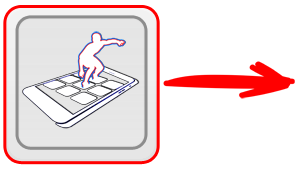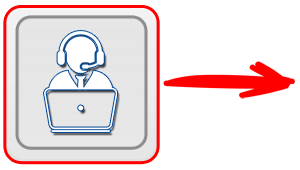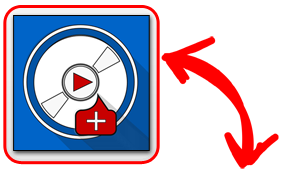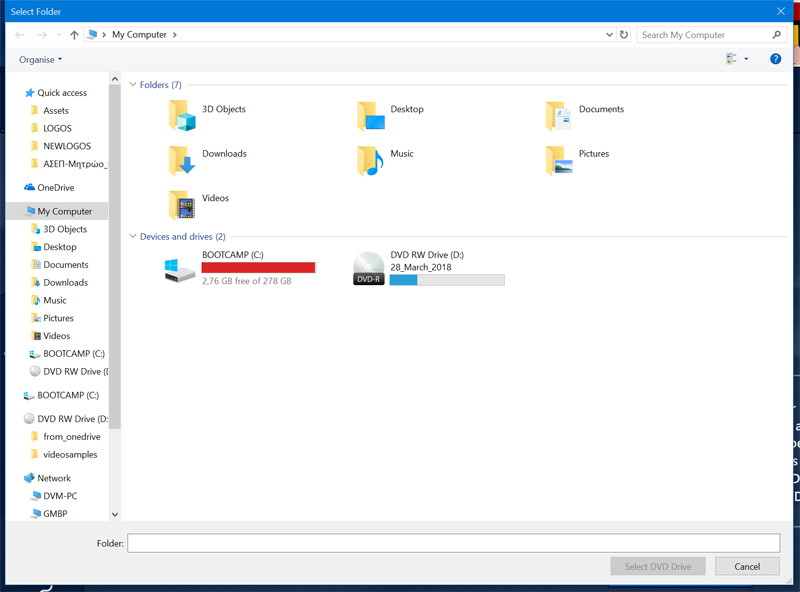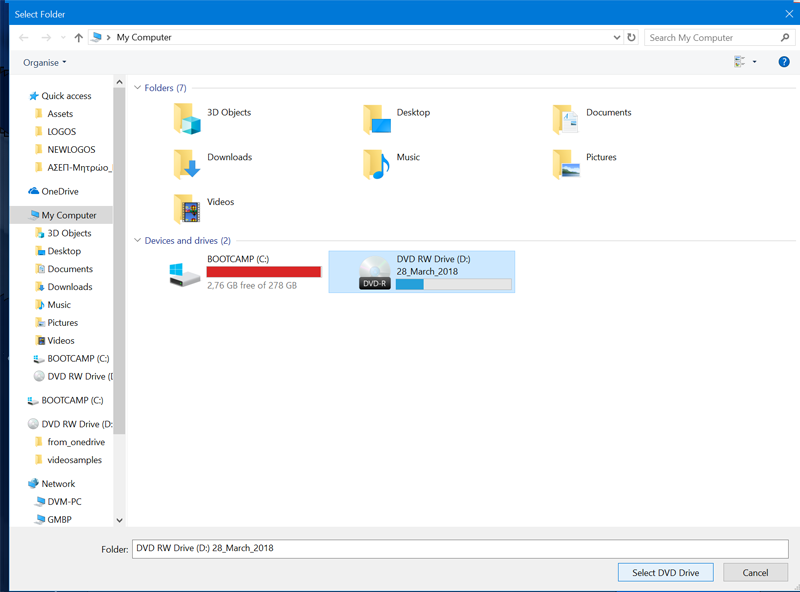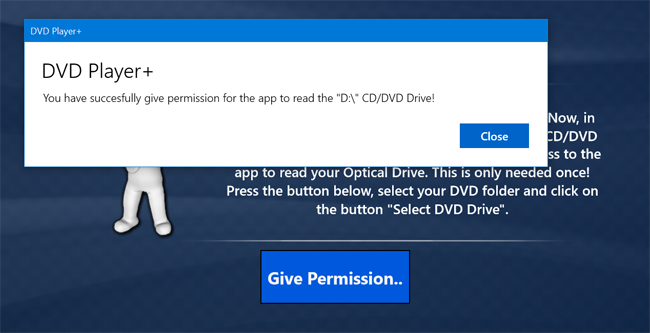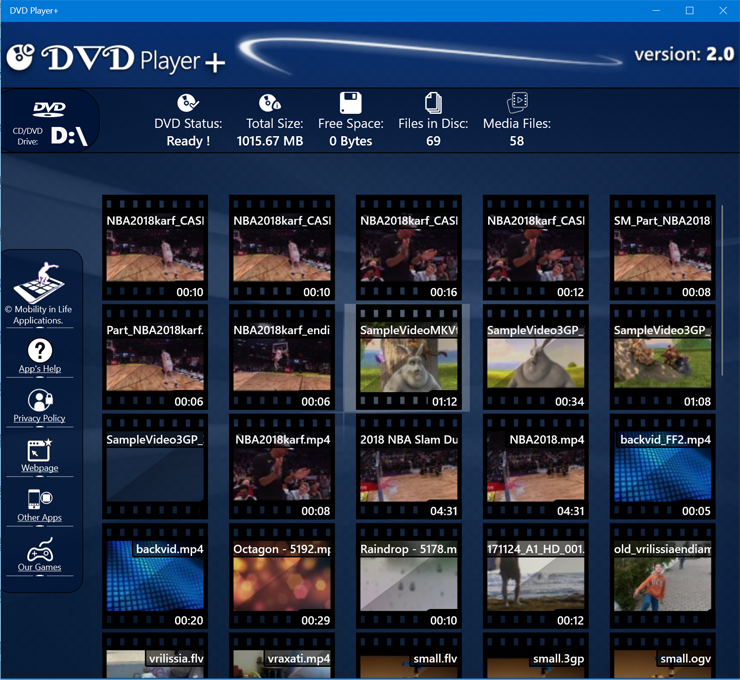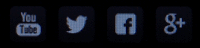Here you will read extremely important info about the "DVD Player+" application, its features and its limitations.
1. What the "DVD Player+" can do
The application can play video and audio files that are stored in any Optical Disk you have (e.g CD-Rom, DVD-Rom, Blu-Ray disk, VCD disk). It currently supports over 200 different media file types and codecs, (video and audio file types), so a playback will rarely fail.
It also supports a automatically refresh on the Media List you see when you swap disks. It recognize when the Optical Drive is empty and you promts to take action.
It also supports a automatically refresh on the Media List you see when you swap disks. It recognize when the Optical Drive is empty and you promts to take action.
2. What the "DVD Player+" can NOT do
Please keep in mind that "DVD Player+" can't play directly any Commercial or encrypted Optical Disc you may have.
It CAN play almost every Media Video or Audio Format that exists (over 200 media formats are supported!) but only for Video/Audio Content that you own and that is NOT encrypted in the disc.
So, you may ask yourself if you are the Owner of the Media Content written on the disk. If yes, then the DVD Player+ will play it. If no, then you should really try with another software.
You are free to try a playback of course, but if the disc is commercial and encrypted, you already have a good chance that the playback will fail.
If you are interested, you may read the explanation for this: The reason behind this is that almost all commercial DVD's (e.g Disney Movies) are copyright protected to avoid Copying and illegaly distribute the Digital Content of the Disk. In order for a Media Player to decrypt the content and to play the media, the Player must pay a very expensive license, that we can't afford right now to pay.
Someone may ask how other Media Players are able to play the content and remain free (e.g. VLC player).
The question has an answer that we don't want to follow right now. They make use of a open-source library that makes the decryption of the media content througth a "hacking-style" method (Brute Force), but the developers of this library are located in France, where is a law that may, under certain circumstances, provide similar functionality without breaking the international law.
It CAN play almost every Media Video or Audio Format that exists (over 200 media formats are supported!) but only for Video/Audio Content that you own and that is NOT encrypted in the disc.
So, you may ask yourself if you are the Owner of the Media Content written on the disk. If yes, then the DVD Player+ will play it. If no, then you should really try with another software.
You are free to try a playback of course, but if the disc is commercial and encrypted, you already have a good chance that the playback will fail.
If you are interested, you may read the explanation for this: The reason behind this is that almost all commercial DVD's (e.g Disney Movies) are copyright protected to avoid Copying and illegaly distribute the Digital Content of the Disk. In order for a Media Player to decrypt the content and to play the media, the Player must pay a very expensive license, that we can't afford right now to pay.
Someone may ask how other Media Players are able to play the content and remain free (e.g. VLC player).
The question has an answer that we don't want to follow right now. They make use of a open-source library that makes the decryption of the media content througth a "hacking-style" method (Brute Force), but the developers of this library are located in France, where is a law that may, under certain circumstances, provide similar functionality without breaking the international law.
3. Setting up the "DVD Player+" for the first time!
The application in order to be able to read the CD's and your DVD's disks, must have a permission from you to access the Optical Drive in your System. This permission must be granted once during the first time of the Application launches.
Keep in mind that you must properly select the DVD Drive in your system. The application will guide you to select it, by letting you know the Drive Letter of the DVD Drive (could be D:\, E:\, F:\, etc..., depending on your current System Configuration).
For example, if you have a PC with only one Hard Drive, then, usually, the DVD Drive takes the D:\ letter. If you have two disks, then usually it takes the E:\ letter (C:\ and D:\ are taken for the hard drives).
Anyway, the app. will identify it for you. You only have to give the access. The screenshots below show the steps you must follow when the drive letter is "D:\".
Keep in mind that you must properly select the DVD Drive in your system. The application will guide you to select it, by letting you know the Drive Letter of the DVD Drive (could be D:\, E:\, F:\, etc..., depending on your current System Configuration).
For example, if you have a PC with only one Hard Drive, then, usually, the DVD Drive takes the D:\ letter. If you have two disks, then usually it takes the E:\ letter (C:\ and D:\ are taken for the hard drives).
Anyway, the app. will identify it for you. You only have to give the access. The screenshots below show the steps you must follow when the drive letter is "D:\".
When the above screen opens up, just click once on the DVD Drive (D:\) to highlight it. Then tap on the button "Select DVD Drive" on the bottom of the dialog.
Then, the app will inform you that you have make it correctly (see the next screenshot below). After that, the app will auto-refresh the Media List when you insert a disk in your drive.
4. The Media Files View from your DVD disk
When you insert a new disk in the Optical Drive, the app will auto load the Media files in it. You will see a complete Media List of all the Media Files that are stored in the disk. The search is recursive, meaning that all the media files will appear here, even if they are not in the main (root) folder of the disk, but they are stored in a subfolder. The usage is simple: Click on a media file to play it!